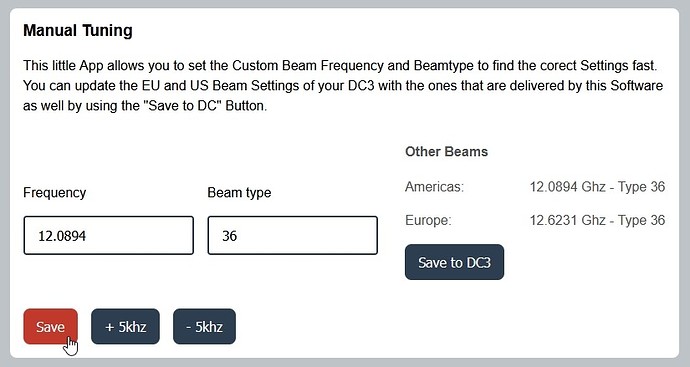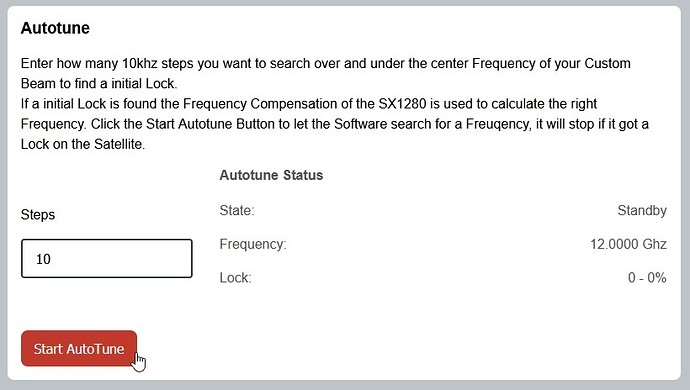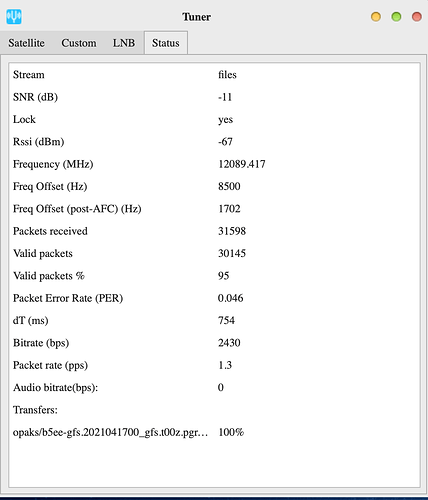Don’t forget to follow this procedure which has worked for many. Ken
Guide to Quick Tuner Setup
Selecting the Correct Satellite and Tuning To It
Forum member @Tysonpower has developed an App for Skylark to Automatically Tune and Find the Correct Operating Frequency for your LNB shown in Fig. 21a. You can download it from @Tysonpower 's web site https://tynet.eu/storage/downloads/DC3_tuner_app_1.12.html , Software Downloads or if you had been connected to an Othernet satellite before find it in the downloads:////uploads Folder Fig. 22. You must use log on Othernet (Guest won’t work) to continue.
Fig. 21a Tuner App & Frequency Finder Version 1.12
In North America on SES-2 Freq is 12.0894 GHz & Beam Type is 36
In Europe on Eutelsat 8WB Freq is 12.6231 GHz & Beam Type is 36
If you chose not to run the APP from downloads:////uploads Folder or have never been connected to an Othernet satellite, install the APP in your Skylark program. You must use log on Othernet (Guest won’t work) and upload it from your computer to your Skylark Program micro SD card or external micro SD card. Fig. 21b shows the initial File Manager TAB before ever being connected to an Othernet satellite - - the downloads:////uploads is not present. Keep in mind if you upload the file into the home:///directory on your Skylark Program micro SD card, it gets deleted when you reboot your Dreamcatcher so you would have to reinstall it, so an external SD card is the best solution to keep it permanent. After you select Upload, you will be directed to Browse your computer to find the correct file to upload.
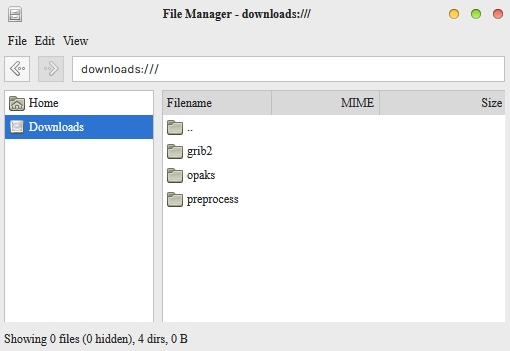
Fig. 21b Initial File Manger TAB before ever being connected to an Othernet Satellite
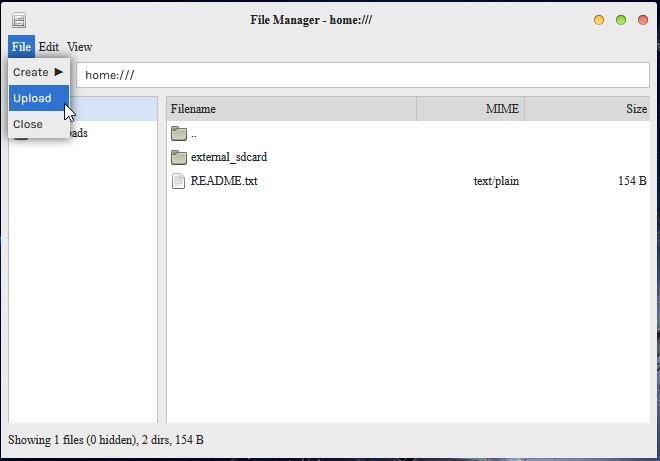
Note: You will need to find the file to upload on your computer after you click the Upload TAB
Step 2a - Automatic Frequency and Beam Type Selection. Before you do anything else, go back to Fig. 13a, in the satellite list and - - select Custom then click Apply. You must start this process with a Custom Satellite selected . You can no longer select the Americas or EU satellite settings because after a reboot, they revert to the old default values and retune to those values when rebooting.
In Panel 1 of Fig. 21a, type in your Frequency and Beam Type as shown for Americas or Europe. Save the frequency and beam values by clicking the Orange Save button on the bottom left of Panel 1. Because you started in the Custom Satellite mode, this new Frequency and Beam Type get automatically saved in the Custom TAB. If you get a signal (Fig. 23 showing a good connection), you are done. All the settings are automatically saved and will continue work after a reboot so long as you selected Custom then click Apply above.
Panel 1 of Fig. 21a Manual Tuning
|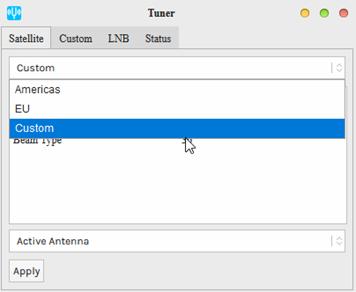
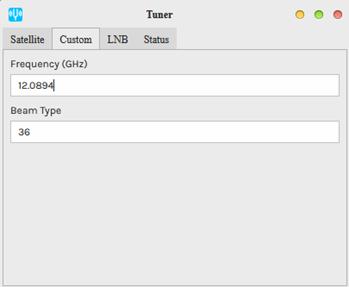 |
|
| — | — |
|Fig. 13a Reset Satellite Frequency and Beam Type|
If you get no signal in the Status TAB Fig. 23, proceed to the Autotune setup in Panel 2.
Step 2b - The Autotune Setup
Here’s where it might get a bit difficult if the Bias-T voltage is OK, you sited your LNB correctly, and you selected the Custom Satellite with the correct Frequency and Beam Type. Because Othernet is now using a narrower bandwidth (reduced from 800 kHz to 200 kHz), it is more difficult to select the correct operating frequency for each LNB since they all have different local oscillator (LO) frequency stabilities. Even if you correctly site your antenna, you may not be able to receive until you fine tune the Dreamcatcher’s operating frequency. (It is also possible that you have not sited your LNB correctly, so check that again.)
Even on paper, the packets won’t appear with a frequency offset greater than 25% (50 kHz). So far we’ve noticed that 25 kHz of offset is a pretty reliable window. It is said the Maverick will work - - but some Forum Members have been unable to achieve lock with it . The offset is probably just much farther out. Please keep in mind that most commercially available DTH LNBs are specified to a 1,000,000 Hz offset (aka +/- 1000 kHz). See Annex F for more information on LNBs.
The Maverick Single LO: 10750 MHz was shipped with Dreamcatcher 3.02Q - - one of the first units we were using on the KU band. It has a stability of ± 1Mhz. With the Dual LO 9750/10600 MHz LNB, shipped with Dreamcatcher 3.05, it has a stability of ± 200 Khz. The Bullseye Dual LO LNB (soon to be released with a new Dreamcatcher Version and currently available in the Othernet Store), has a stability of ± 10 Khz and operates as a Dual LO: 9750/106000 MHz in Skylark.
Rechecking the Panel 1 of Fig. 21a settings to make sure you have set the correct values for Frequency and Beam Type for your location, and have clicked the Orange Save button on the bottom left of Panel 1 which puts those values into your Custom Satellite TAB. Go to Panel 2 of Fig. 21a - - you should see either 12.0894 or 12,6232 and Beam Type 36. Select the orange button Start Auto Tune which will start to tune to whatever frequency you set. When you run it, it takes some time to complete, so watch its Autotune Status timer. When successfully completed, it will say Got a Lock at 12.08931 GHz, new Frequency set: 12.089331 GHz as in this example. If you don’t get a lock, increase the steps button to 20, and retune as this widens the tuning range. The new Frequency set: will be automatically saved to your Skylark program as a Custom Satellite setting, so even if you reboot your Dreamcatcher, it will remain in effect.
Panel 2 from Fig. 21a Autotune
Step 3. Once you have set the Dreamcatcher’s Tuner App & Frequency correctly, slowly physically move your LNB horizontally and vertically to maximize the SNR (dB) making it as large (less negative) as possible.
The Tuner Status screen in Fig. 23 will show the SNR (dB) line fluctuating at a value above -14 dB (sometimes as high as + 10 dB), the Lock line saying yes , and the Rssi (dBm) line fluctuating at a value between -60 and -95 dBm. Lower Rssi levels such as -100 dBm may carry signal, but the Dreamcatcher is not sensitive enough below -95 dBm. On the top of the Tuner Status Screen, you will see what type file is being downloaded at that moment - - either audio or files . At the very bottom of the screen you will see what file is being downloaded or just finished downloading at any time. This picture represents a successful connection at latitude 39 deg N longitude 76 deg W in mid afternoon with an accurately pointed LNB, and a fine tuned LNB. Additionally, LED 6 will be fast blinking dim green if data packets are detected.
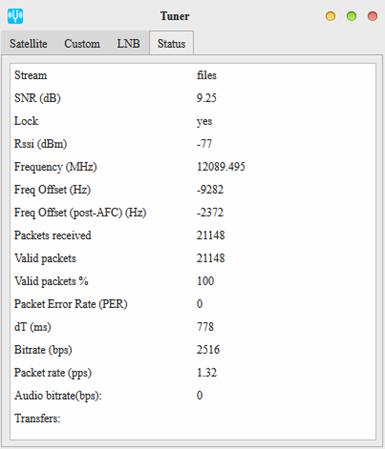
Fig. 23 Tuner Running Correctly on SES-2 at Latitude 39 degrees N